I like to keep all of my PC games consolidated as much as possible so I know what I have and where everything is. That’s why it’s mildly annoying that everyone keeps trying to create their own game launchers, but that’s a separate discussion. For the sake of convenience, I use Steam, but as has become all too clear, not all games are available on that platform. Luckily, there’s a workaround for that. Here’s how to add non-Steam games to Steam.
How to Add Non-Steam Games to Steam
It’s no secret that Steam is the big daddy of PC gaming, with the largest library of games on tap, but even Steam isn’t all-encompassing. There are many games, big and small, that aren’t available on Steam’s catalog. Or, even if they are available, you may need to buy them on an alternate storefront like Epic in pursuit of discounts. While there isn’t any way to fully migrate purchases of games from other sources to Steam, there is a way to add the games to your Steam library and launch them through the Steam client.
Related: How to Check Steam Server Status: Is Steam Down?
All you need to do is open the Steam client, switch to your Library, and click the little button on the very bottom-left of the screen marked “Add a game.” You’ll get three options here for redeeming game CD codes, opening the store, and adding non-Steam games. Obviously, you want the last one.
Finding Executables
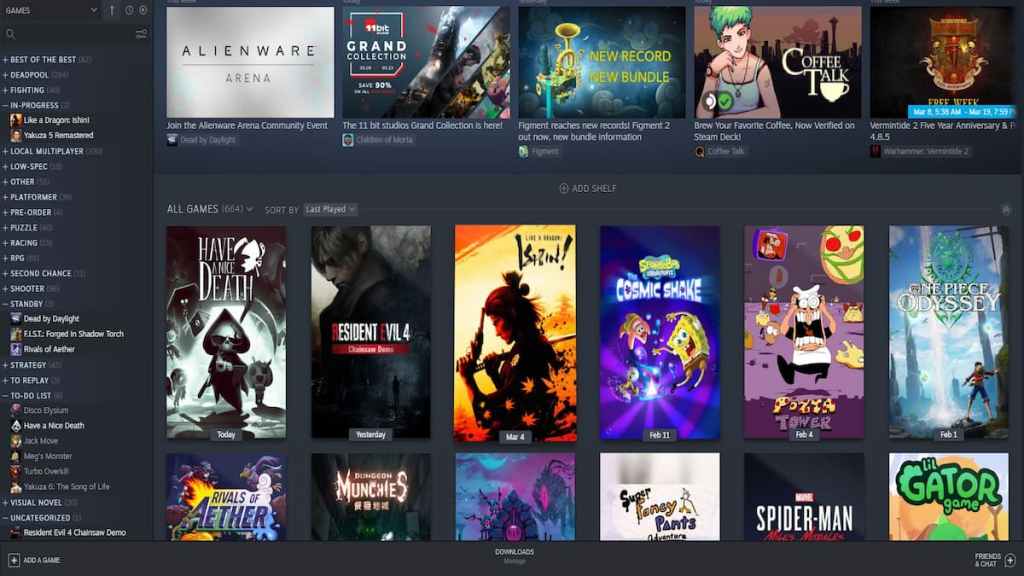
When you click the “add a non-Steam game” option, a new window will open up listing programs on your computer that you’ve recently used or added. If the game you’re trying to add was opened recently, it may be on this list, in which case all you need to do is check the box next to it and click the “Add selected programs” button.
If it’s not on the list, click the “Browse” button to open an Explorer window to your program files. You need to find the executable file for the game you’re trying to add, the location of which may vary. If, for instance, you have a DRM-free copy of a game, you should be able to find the executable wherever you saved it to. If you’re trying to add a game from another distribution platform like Epic, look in your Epic Library folder. You can open a game’s local files from the Epic launcher by right-clicking on them in the Epic client library and clicking properties.
Regardless, once you’ve found the executable, open it in the Explorer window to add it to the non-Steam game list. Afterward, just click the checkbox next to it and the “add selected programs” button. The game will appear in your library under the name of the executable file, though you can change the display name by right-clicking it and clicking properties.
At this point, you can launch the game through the Steam client by just pushing the big green Play button. However, there are a few limitations you should be aware of:
- The Steam Overlay is usually available when launching non-Steam games this way, but it may not always work
- If the game has DRM from another platform like Epic, you will need to have that other client running to launch it
- Even if the game is in Steam’s catalog, it won’t recognize it as such, so you can’t earn achievements or trading cards for it
As long as you don’t mind a few feature limitations, this is a great way to keep your PC game collection organized and consolidated in a single place. It also helps you remember which games you already have so you don’t accidentally buy them twice on a different platform (yes, I have done this).
For more technical Steam tricks, check out our guides on fixing the Steam Store when it’s not loading and fixing Steam Error 16. Visit our Facebook page as well for the latest news and guides.



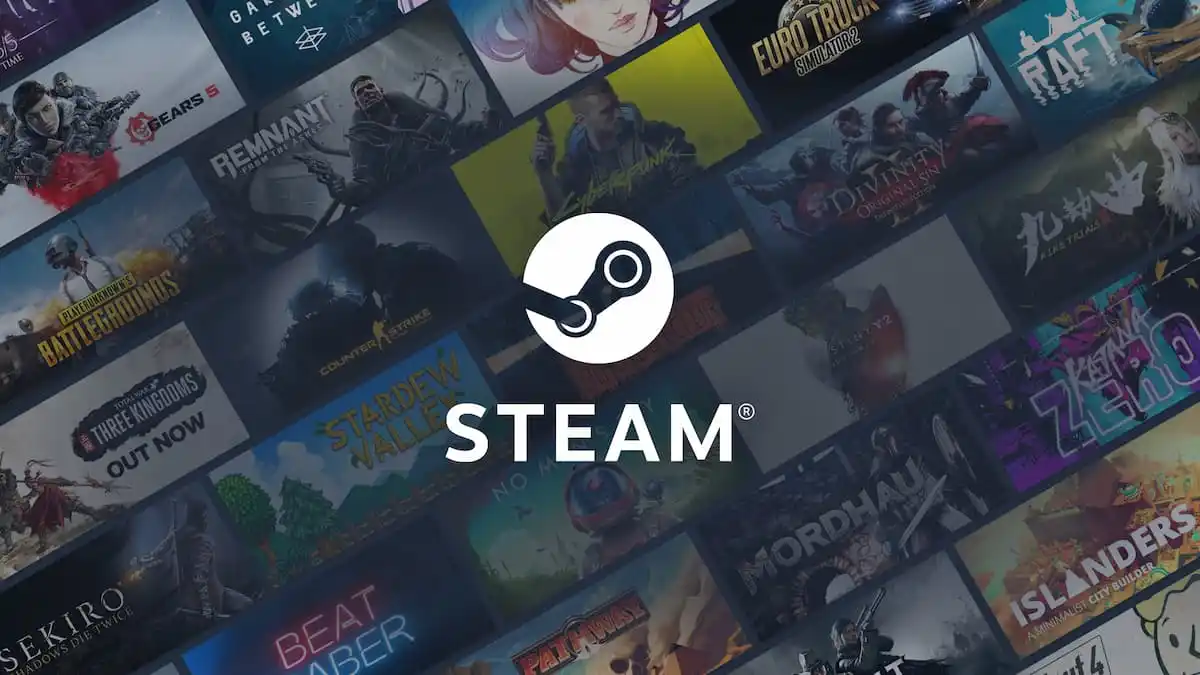






Published: Mar 10, 2023 12:24 pm